DNS Jumper v2.3
DNS Jumper is the ultimate free tool to optimize your internet connection. Change DNS settings instantly with DNS Jumper, boost speed, enhance security, and unlock blocked websites with just one click. This portable DNS switcher helps you configure network settings, test DNS server performance, and improve web browsing experience. Learn more about our features or download now.
Why Choose DNS Jumper?
DNS Jumper is trusted by millions worldwide with proven results and continuous updates
Latest Version
v2.3
Always up-to-date with the latest features and security improvements
Lightweight
625 KB
Ultra-lightweight portable application that runs instantly
Trusted Developer
sordum.org
Developed by reputable team with years of experience
Regular Updates
June 2025
Continuously updated with new features and improvements
Universal Support
All Windows
Compatible with Windows XP through Windows 11
Multilingual
30+ Languages
Available in your native language for better experience
Powerful Features
DNS Jumper provides everything you need to optimize your internet connection in one simple tool. This comprehensive DNS management software offers network optimization, security enhancement, and performance testing capabilities. See how to use it or view screenshots.
Lightning Fast
DNS Jumper instantly switches between IPv4 and IPv6 DNS servers with a single click. No technical knowledge required. This network configuration tool simplifies domain name system management and helps resolve DNS queries faster. Learn how to use it or download now.
Smart Detection
DNS Jumper automatically tests and finds the fastest DNS server for your location to optimize browsing speed. The DNS resolver performance test helps identify the best nameserver for reduced latency and improved internet connectivity. See it in action or check our FAQ section.
Enhanced Security
DNS Jumper switches to secure DNS servers that block malicious websites and phishing attempts automatically. Enhanced DNS security protects against malware, adware, and cyber threats while maintaining privacy and safe browsing. Explore all features or read user reviews.
Unlock Content
DNS Jumper helps you access blocked websites by changing your DNS settings to more open servers worldwide. Bypass geographic restrictions and internet censorship by switching to alternative DNS providers that support unrestricted web access. Learn how to configure or troubleshoot issues.
Family Protection
DNS Jumper allows you to use family-safe DNS servers to block inappropriate content and protect children online.
Backup & Restore
DNS Jumper saves your current DNS settings and restores them anytime. Never lose your configuration.
Custom Servers
DNS Jumper lets you add your own custom DNS servers and manage them easily through the intuitive interface.
Command Line
Advanced users can control DNS Jumper through command-line parameters for automation and scripting.
Global Support
DNS Jumper is available in 30+ languages including English, Turkish, German, Italian, Russian, and Japanese.
DNS Jumper Interface Gallery
Explore DNS Jumper's intuitive interface and powerful features through these screenshots
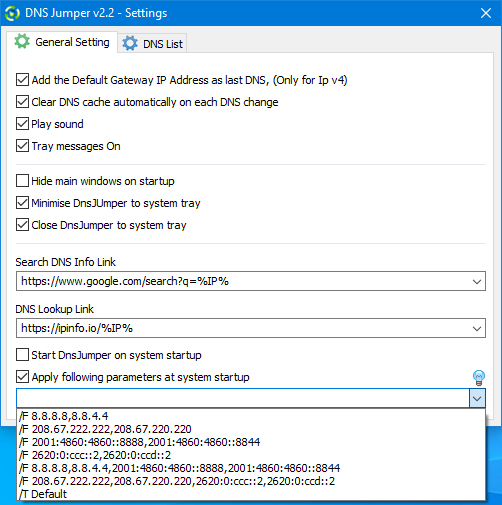
Main Interface
DNS Jumper's clean and intuitive main interface with all essential features easily accessible. The interface shows the current DNS settings and provides quick access to all major functions.
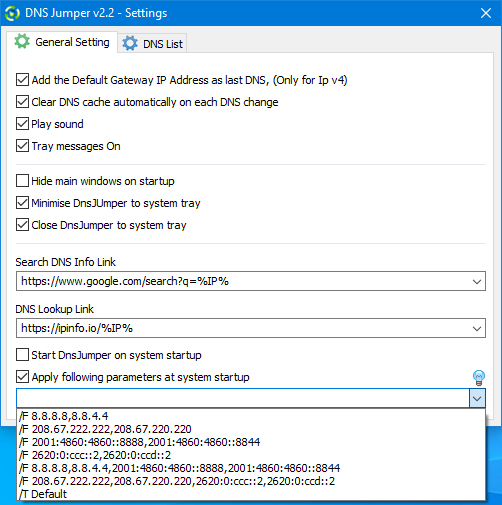
Main Interface
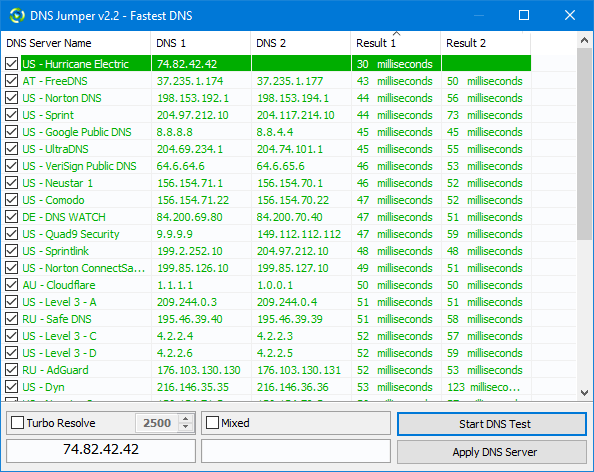
Fastest DNS
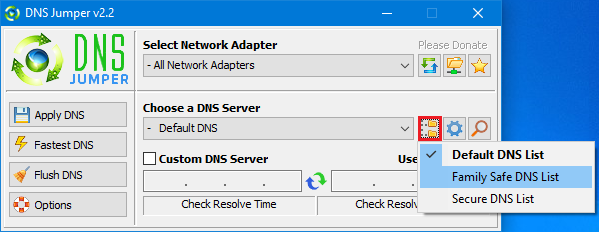
DNS Selection
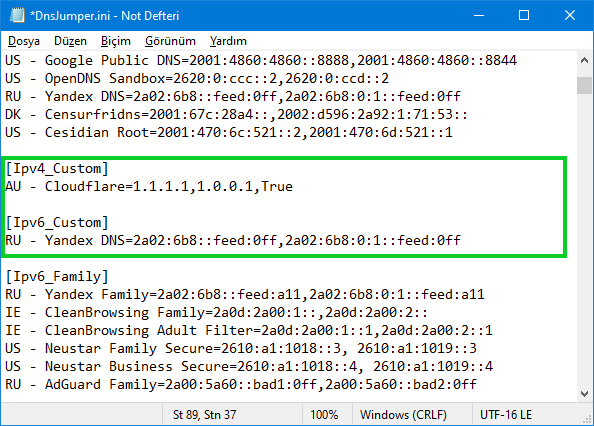
Custom DNS
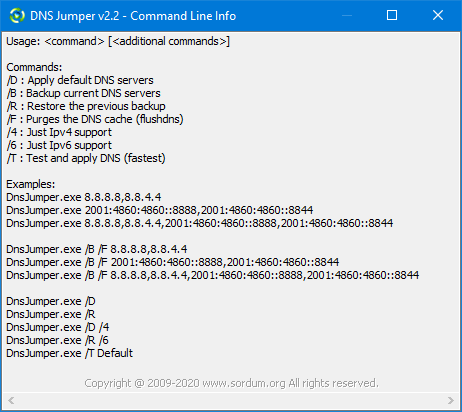
Command Line
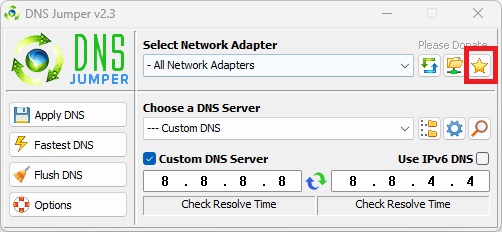
Backup & Restore
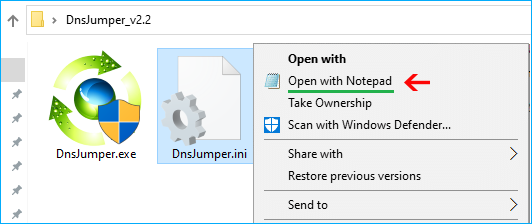
Edit INI File
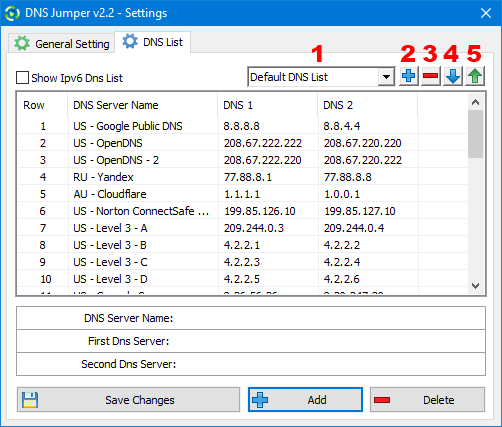
Add DNS Group
How to Use DNS Jumper - Complete Guide
Learn how to configure DNS settings, test server performance, and optimize your network connection with this step-by-step tutorial. Need help? Check our FAQ section or visit the troubleshooting guide for common issues.
Basic Usage
- 1 Download DNS Jumper and extract the portable file (no installation required)
- 2 Run DNS Jumper executable file as administrator
- 3 Select a DNS server from DNS Jumper dropdown menu
- 4 Click "Apply DNS" in DNS Jumper to change your settings
Advanced Features
- • Find Fastest DNS: Click "Fastest DNS" in DNS Jumper to test and find the optimal server
- • Backup Settings: DNS Jumper saves current DNS configuration before making changes
- • Custom DNS: Add your own DNS servers through DNS Jumper options menu
- • Restore Default: Select "Default DNS" in DNS Jumper to restore original settings
Troubleshooting Guide
DNS Jumper doesn't change DNS settings
Solution: Run DNS Jumper as an administrator. Right-click the executable and select "Run as administrator".
This is the most common issue and usually resolves the problem immediately.
High DNS resolve times or slow performance
Solution: Add DNS Jumper to your antivirus exclusion list. Some antivirus software may interfere with DNS changes.
Also try using the "Fastest DNS" feature to find optimal servers for your location.
Unable to find the fastest DNS server
Solution: Ensure your firewall allows ping requests. The fastest DNS feature requires ICMP ping to work properly.
Check Windows Firewall settings and allow DNS Jumper through the firewall.
DNS settings revert after reboot
Solution: Disable any software that manages network settings automatically, such as VPN clients or network optimization tools.
Some network management software may override DNS changes on startup.
DNS Jumper interface language is incorrect
Solution: Go to Options > Languages and select your preferred language from the 30+ available options.
The language setting is saved and will persist between sessions.
Custom DNS server not saving
Solution: Ensure you click "Save Changes" after adding a custom DNS server. The changes must be explicitly saved.
Custom DNS servers are stored in the configuration file and persist between sessions.
DNS Jumper crashes on startup
Solution: Download the latest version from the official site. Ensure you have the correct version for your Windows architecture (32-bit or 64-bit).
Older versions may not be compatible with newer Windows updates.
DNS Jumper not detecting network adapters
Solution: Update your network adapter drivers. Run Windows Update or visit your network adapter manufacturer's website.
This issue is rare but can occur with outdated or incompatible network drivers.
Why Choose DNS Jumper?
DNS Jumper Advantages
- ✓ Completely free and portable
- ✓ No installation required
- ✓ User-friendly interface
- ✓ Automatic fastest DNS detection
- ✓ Backup and restore functionality
- ✓ Command-line support
- ✓ 30+ language support
- ✓ Regular updates and support
Manual DNS Changes
- ✗ Complex and time-consuming
- ✗ Requires technical knowledge
- ✗ No backup functionality
- ✗ No speed testing
- ✗ Easy to make mistakes
- ✗ No batch operations
- ✗ No preset configurations
- ✗ Platform-specific instructions
Frequently Asked Questions
Can't find your answer? Check our how-to guide or troubleshooting section.
What is DNS and why change it?
DNS translates website names to IP addresses. Changing DNS improves speed, security, and access to blocked content.
Is DNS Jumper completely free?
Yes, 100% free with no hidden costs or subscriptions. Open-source software from sordum.org.
Which Windows versions supported?
Windows XP through Windows 11. Both 32-bit and 64-bit versions supported.
Do I need to install it?
No installation required. Portable application - just download, extract, and run.
Is it safe to change DNS?
Yes, completely safe and reversible. Includes backup/restore functionality.
Which DNS server to choose?
Use "Fastest DNS" feature. Popular: Cloudflare (1.1.1.1), Google (8.8.8.8), OpenDNS.
Can it help with blocked websites?
Yes, changing DNS can help bypass some website blocks depending on blocking type.
Will it affect internet speed?
Usually improves speed by reducing lookup times. Use "Fastest DNS" for optimal results.
Can I add custom DNS servers?
Yes, through the options menu. Save and manage multiple custom configurations.
Does it work with VPNs?
Yes, but VPN software may override settings. Configure VPN to use custom DNS.
Command-line support?
Yes, includes command-line parameters for automation and scripting.
Can I backup DNS settings?
Yes, includes backup and restore functionality. Save before making changes.
Multiple computers?
Yes, copy to multiple computers. Each installation is independent.
Languages supported?
30+ languages including English, Turkish, German, Italian, Russian, Japanese.
What if it doesn't work?
Run as administrator. Check troubleshooting section. Add to antivirus exclusions.
Antivirus blocks it?
Add to antivirus exclusion list. Software is safe and malware-free.
Gaming performance?
Yes, faster DNS reduces connection times. Use "Fastest DNS" for optimal gaming.
How often to update?
Check periodically. Latest v2.3 includes new DNS servers and bug fixes.
Download DNS Jumper - Free DNS Changer Tool
DNS Jumper v2.3
DNS Jumper is free, portable, and easy to use
DNS Jumper Download Information
- Version: 2.3 (Latest)
- File Size: 625 KB
- Format: Portable ZIP
- OS Support: Windows XP - Windows 11
- Architecture: 32-bit & 64-bit
- Languages: 30+ languages
- Last Updated: June 09, 2025
- Developer: sordum.org
System Requirements
- • Windows XP or later
- • 1 MB free disk space
- • Administrator privileges (recommended)
- • Internet connection (for DNS testing)
- • No installation required
- • No additional software needed
Verify Download Integrity
Security Notice: Always verify file integrity before running downloaded software. Use the checksums below to ensure your download is authentic and hasn't been tampered with.
File Checksums
SHA256:
a1b2c3d4e5f6789012345678901234567890abcdef1234567890abcdef1234567890
* Placeholder checksum - replace with actual value
Verification Commands
PowerShell (Windows):
Get-FileHash -Path "dnsjumper.zip" -Algorithm SHA256
Command Prompt:
certutil -hashfile dnsjumper.zip SHA256
What Our Users Say
Join millions of satisfied users who have transformed their internet experience with DNS Jumper
"DNS Jumper saved me hours of frustration. My internet was so slow, but after switching to Cloudflare DNS, everything loads instantly. Simple and effective!"
Sarah Mitchell
Freelance Designer
"Perfect for bypassing restrictions at my university. Now I can access all the research papers I need for my studies. Highly recommended!"
Ahmed Khan
University Student
"As a parent, I love the family-safe DNS options. My kids can browse safely, and I have peace of mind. The interface is so easy to use."
Michael Johnson
Parent
"The fastest DNS feature is amazing! It automatically found the best server for my location. My gaming latency improved significantly."
David Lee
Gamer
"Portable and free - exactly what I needed! No installation required, works on any Windows computer. The backup feature is very useful."
Robert Wilson
IT Professional
"Simple, effective, and reliable. I've been using DNS Jumper for years and it never fails. The multilingual support is a nice touch too."
Elena Garcia
Small Business Owner
Privacy & Legal Information
Privacy Policy
Data Collection: DNS Jumper does not collect, store, or transmit any personal information. The application runs locally on your computer and does not communicate with external servers except for DNS testing purposes.
DNS Testing: When using the "Fastest DNS" feature, DNS Jumper sends test requests to various DNS servers to measure response times. This is necessary for the functionality and does not involve personal data.
Configuration Storage: DNS Jumper stores your preferences and custom DNS servers locally in configuration files on your computer. This data never leaves your system.
Third-Party DNS Servers: When you change your DNS settings, you may be using third-party DNS services (like Cloudflare, Google, etc.). Please review their respective privacy policies for information about their data handling practices.
Updates: DNS Jumper may check for updates by connecting to the developer's website. This connection does not transmit any personal information.
Disclaimer
Software Use: DNS Jumper is provided "as is" without any warranties. Users are responsible for the consequences of changing their DNS settings. The developers are not liable for any issues that may arise from using this software.
Network Changes: Changing DNS settings may affect your internet connectivity. Always backup your current settings before making changes. The developers are not responsible for any network connectivity issues.
Legal Compliance: Users are responsible for ensuring their use of DNS Jumper complies with local laws and regulations. The software is intended for legitimate purposes only.
Third-Party Services: DNS Jumper may connect to third-party DNS services. Users should be aware of the terms of service and privacy policies of these services.
System Requirements: Users are responsible for ensuring their system meets the minimum requirements and that they have appropriate permissions to modify network settings.
Terms of Use
Free Use: DNS Jumper is free software that can be used for personal and commercial purposes without restrictions.
Modification: Users may modify the software for their own use, but may not redistribute modified versions without permission.
Distribution: Users may freely distribute the original DNS Jumper software to others.
Support: Support is provided on a best-effort basis through the developer's website and community forums.
Updates: The developer reserves the right to modify or discontinue the software at any time without notice.